Combine GrapheneDB and Linkurious to visualize a cloud-based Neo4j database
GrapheneDB offers the best hosting services for Neo4j graph-databases. We are going to see how to connect Linkurious to a GrapheneDB-hosted No4j database and visualize it.
GrapheneDB is a cloud-based Database-as-a-Service provider for graph databases. It stores data in graphs, the most generic of data structures, and are especially suited for datasets where relationships are relevant. The users have the ability to sign up with it in 30 seconds and start using its users own graph database in production.

GrapheneDB is available on Available on Amazon Web Services (AWS), Heroku and Microsoft Azure. It provides 24/7 monitoring, instant scalability, full support and backup.
You can create a GrapheneDB account for free. Once it is done, choose “Create New Database”.
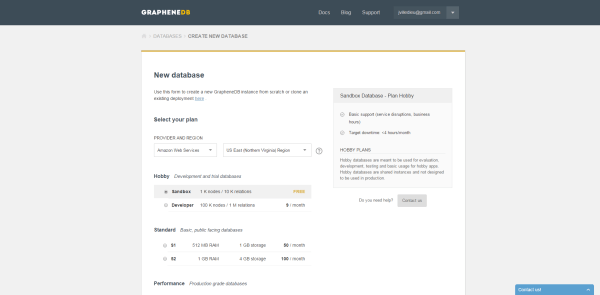
You now have a Neo4j database hosted by GrapheneDB. Now, you need to get your GrapheneDB credentials. Go to “Connection”. Copy the url (without /db/data), username and password for your Neo4j database.
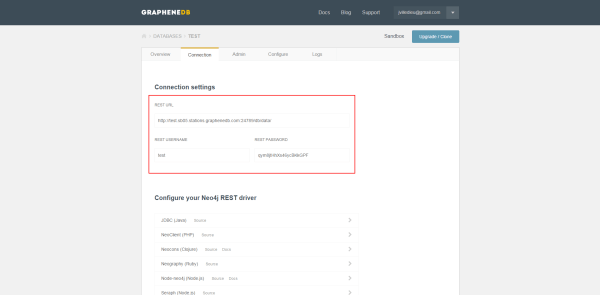
From the GrapheneDB interface, you can connect to the Neo4j browser. With the Neo4j browser, you can interact with your data via Cypher queries. If you want to search, explore and visualize your Neo4j it’s time to install Linkurious.
You can buy a copy of Linkurious in a few minutes on our website.
You will receive an archive. Simply extract its content on your computer. If you start Linkurious it will connect automatically to your local Neo4j. If we want to use it with GrapheneDB though, we need to edit a configuration file.
Go to \linkurious\config and open production.json.
Find this part:
"graphdb": {
"vendor": "neo4j",
"url": "http://localhost:7474",
"user": null,
"password": null,
"templates": {
"nodes": [],
"edges": []
}
},
Replace the url, user and password with the data we saved earlier. After the modification, it should look like this:
"graphdb": {
"vendor": "neo4j",
"url": "http://test.sb05.stations.graphenedb.com:24789",
"user": "test",
"password": "qym8jtHhXs46ycBKkGPF",
"templates": {
"nodes": [],
"edges": []
}
},Now save the file. Start Linkurious. It will connect to your GrapheneDB hosted Neo4j graph database. A few seconds later, you will be able to use the web interface of Linkurious to searh, explore and visualize your data!
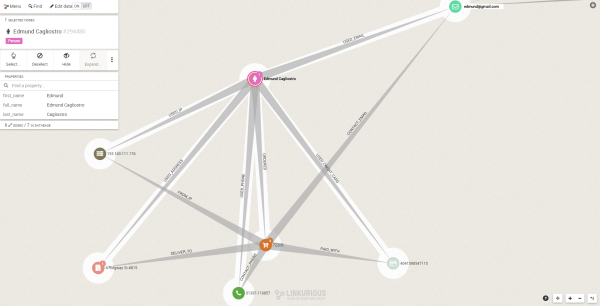
Voilà! With GrapheneDB, you can use Linkurious without installing and maintaining in your organization a Neo4j server.
A spotlight on graph technology directly in your inbox.